Quick start / Table of Contents
NOTE: Program On Hold Pending further notifications
Overview: This section provides an overview of the GreenFIT Expression of Interest (EOI) Service. The information collected through the GreenFIT EOI will inform decisions about eligibility for proceeding to the second stage GreenFIT Business Case.
1. Registration: This section provides step-by-step instructions on registering to use GreenFIT EOI Service provided by futureInnovate.net.
Online Registration || Step-by-step detail
2. Logging in: This section provides step-by-step login instructions to log into the GreenFIT EOI Service once registered.
3. Entering your Proposal content: This section provides instructions to enable an Applicant to complete a GreenFIT EOI using the GreenFIT EOI Service. The EOI consists of four parts. Each part must be completed separately. With responses prepared in advance, Parts 1 through 4 can normally be completed online in about 60 minutes.
Step-by-step detail || Advance detail on Parts 1-4 input requirements
4. Reviewing your draft completed GreenFIT EOI: You may access your draft GreenFIT EOI and also download a PDF version to enable review by you and your colleagues.
5. Reviewing and Submitting your FINAL completed GreenFIT EOI: This section describes the final steps for submitting the GreenFIT EOI.
Support: This section provides email links for help with the GreenFIT EOI and technical support for the GreenFIT EOI Service.
This web page provides instructions for completing and submitting a GreenFIT EOI. The information collected through the GreenFIT EOI will inform decisions about eligibility for proceeding to the second stage GreenFIT Business Case.
For details about the GreenFIT EOI, refer to the GreenFIT website.
Below are details on how to complete and submit a GreenFIT EOI. In sum, there are five steps, each of which is described in a separate section below.
- Registration for the GreenFIT EOI Service
- Logging in to the GreenFIT EOI Service
- Entering your GreenFIT EOI content
- Reviewing your draft completed GreenFIT EOI
- Reviewing and Submitting your final completed GreenFIT EOI
General Information about using the futureDecide / benchmarkAction platform
Submission Deadline: There is no specific deadline for EOI submissions.
GreenFIT EOI Required Inputs: To assist you in preparing to enter your application data, click here to access the complete set of required inputs for the GreenFIT EOI. (opens in a separate window).
Browser: For optimum performance, use a reasonably up-to-date standards-compliant web-browser. Javascript must be turned on. Best viewed with screen resolution of at least 1024×768.
Navigation: Use the “Next”, “Previous” and other navigation buttons at the bottom of each page rather than the back or forward buttons on your web browser.
Timeouts: As a security measure, your session will timeout after 30 minutes of inactivity from the time you last clicked a “Next” button. If your session times out, you will need to logout and login again. In addition to inactivity, timeouts can also be caused by an interruption in network connectivity. You should save your data regularly by clicking “Next”. While your data is saved incrementally each time you click “Next”, there is no automatic save feature on timeout.
To help avoid timeouts:
- After 10 minutes of inactivity, the platform will display minutes remaining until timeout near the top of the browser page
- After 20 minutes of inactivity, the platform will popup a warning alert. Click “OK” to reset the session timer to 30 minutes
- After a timeout, the platform will popup an alert advising you to save any unsaved text input to your clipboard before you re-initiate the login process.
Text input: Where the Submission requires a text input, applicants should use a word processor to prepare responses in advance so that the pre-prepared responses can be pasted into the appropriate textboxes when completing the online forms. This is important because, as noted above, your session will “timeout” after 30 minutes of apparent inactivity. Attempting to compose the detailed text responses online may result in exceeding the timeout limit. The platform has no way of knowing that a user is actively working on a page, other than when a user actively communicates with the platform by clicking a “Next”, “Previous”, or “OK” button.
Word limits: In cases where a word count limit is specified for an input response, the platform will display an approximate word count, which is calculated based on the number of spaces and line breaks in your text input. The word count is updated based on keystrokes or clicking on the page after pasting in text. Web browsers may calculate the word count differently depending on their implementation of javascript and your browser word count may differ from the word count calculated in your word processor. The word count provided by the platform is therefore a guide only. Applicants are responsible for ensuring that their Submission content is not excessive in relation to the suggested word count guidelines.
Resuming work on a Submission: If you are not able to complete the Submission in a single online session, at any time you may logout, and your input to the last time you clicked “Next” will be saved automatically. You can return later and continue as described in Step 3.6.
Checking Completion Status: The Main Menu includes a “Status Summary” option. At any time, you may select this and click “Next” to view a summary of the completion / submission status of each Submission associated with your user account, and obtain draft or final submission pdfs if these have been generated.
Multiple users: Only one individual should be logged into a user account. It is not recommended to have more than one individual logged in on the same user account.
Online Platform Terms and Conditions: Applicants should note that they remain bound by the terms and conditions for the online platform.
Section 1. Registration to use the GreenFIT EOI Service
A person who wishes to submit a GreenFIT EOI must register as a user of the GreenFIT EOI Service and must also register each EOI they plan to submit.
Registration is a 2-3 minute process and has two parts. The first part (User Registration) involves creating a user account and subscription for the GreenFIT EOI Service. The second part (EOI Registration) involves setting up basic information about your EOI. Once you have completed User Registration and EOI Registration for the first time, you only need to repeat the EOI Registration process if you wish to create and submit an additional EOI.
Step 1.1: Access Registration link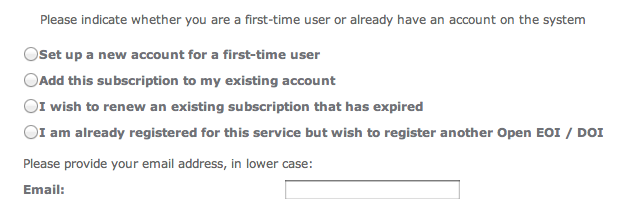
To begin, click on the following Online Registration link:
Online Registration (will open in a new window)
Step 1.2: Select registration action and enter email address
If you are setting up a new user account, click on “Set up a new account for a first-time user”.
If you already have an account on the ProGrid / futureInnovate platform (for example, if you have previously used the platform in any other capacity), click on “Add this subscription to my existing account” and enter your email address.
If you have already registered one EOI but wish to register another one, click on “I am already registered for this service but wish to register another GreenFIT EOI”. You may also use this procedure to register a first EOI if the initial registration process was not completed.
Enter your email address in lower-case where prompted
Step 1.3: Supply additional user information as requested
For a new account, you will be asked to provide your name, phone number, company name, and specify a password.
We recommend that email addresses and passwords be specified using lower-case letters only, since passwords in particular are case-sensitive. Provide a secure password that includes both letters and numerals and is at least 8 characters in length.
Step 1.4: Review and accept Terms and Conditions
You must review the terms, conditions and other requirements of the GreenFIT EOI, and the terms and conditions for the online platform, and signify your agreement in order to proceed further.
Step 1.5: EOI Registration
You will be asked to provide additional registration information about your organization and EOI, including specifying a name for your EOI and a short description of approximately 15 words or less. You will be notified onscreen and via email when registration is complete.
Ensure that you complete the registration process within 30 minutes. If you are interrupted, the session may timeout and your registration may not be complete.
Unless you are registering an additional EOI as described above, you only need to complete the registration process once. On subsequent visits, login as described below.
Section 2. Login and Specify Service
Step 2.1: Login
After completing or updating your registration, the platform will automatically direct you to the login page.
On subsequent visits, login using the following URL:
https://secure.futureinnovate.net (will open in a new window, select the platform login link)
You will need to supply your userid (i.e., your email address) and the password you specified on registration.
Passwords are case-specific.
Ensure that you use the above URL to login. If you set a bookmark for subsequent logins, ensure that your bookmark contains only the URL specified above. Your login bookmark should not contain other parameters after “https://secure.futureinnovate.net”. This URL will automatically forward you to the login screen.
Step 2.2: Specify Service
After logging in, select the “GreenFIT EOI” service. On the subsequent screen you will see these Instructions again. Click “Next” to proceed to the Main Menu.
The instructional content on this page may not delivered using the https protocol, so if your browser provides a security warning about this page, please ignore it and continue.
Section 3: Entering your EOI content
The EOI is completed in four Parts:
- Part 1: Organization, Applicant, and Solution Information has 20 inputs
- Part 2: Additional Organization and Solution Information has 15 inputs
- Part 3: Analysis of Environment, Operating and Market Information has up to 126 inputs depending on the number of OPS / MASH applications that are Applicable
- Part 4: Self-assessment Relative to Decision Criteria has 7 inputs
To assist you in preparing to enter your responses, click here to access the complete text of the required EOI inputs. (will open in a separate window).
Begin from the Main Menu, as depicted opposite. Note that on the Main Menu, you may:
- Select English or French
- Specify a larger font size. Note that font size selections made here will also affect font size in PDF files that are generated for review purposes.
Each Part must be “created” and completed separately, as described in the next section below.
The Main Menu also includes a “EOI Summary Status” option. At any time, you may select this and click “Next” to view a summary of the completion / submission status of each EOI associated with your user account.
Step 3.1: Complete Part 1: Organization, Applicant, and Solution Information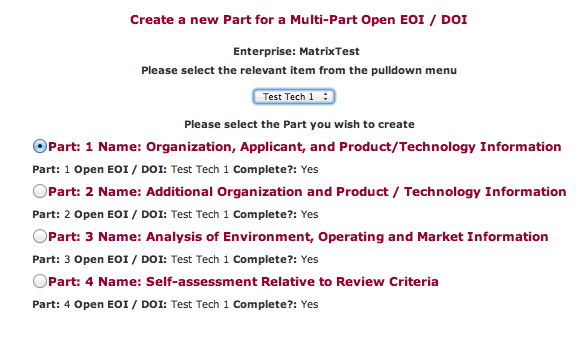
From the Main Menu, select “Create New Part for a Multi-Part EOI”. On the subsequent page depicted opposite, use the pull-down menu to select the EOI Name specified on registration. Click “Part 1”, and then click “Next”. Part 1 questions will all be presented on a single page. After responding to all Part 1 questions, click “Next” to save your data and return to the Main Menu.
If the pull-down menu does not include the Solution name or names you specified on registration, you may need to repeat step 1.5 above by returning to the registration page via the Online Registration link in Step 1.1 above, clicking “I am already registered for this service but wish to register another EOI”, entering your email address, and on the subsequent page providing your password and the requested EOI data.
Step 3.2: Complete Part 2: Additional Organization and Solution Information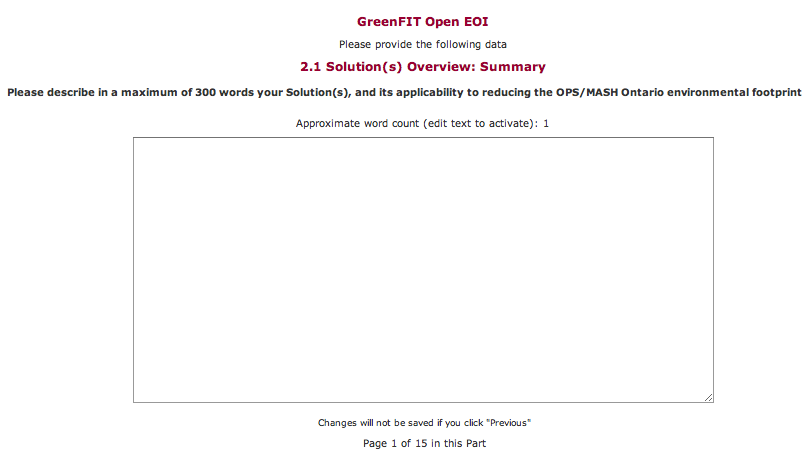
From the Main Menu, select “Create New Part for a Multi-Part EOI”. On the next page, use the pull-down menu to select the EOI Name specified on registration. Click “Part 2”, and then click “Next”.
Part 2 questions will each be presented individually on a single page. The response to each question is saved when you click “Next” to move on to the next question.
Depicted opposite is the screen for the first question.
After responding to all Part 2 questions, click “Next” to return to the Main Menu.
Step 3.3: Complete Part 3: Analysis of Environment, Operating and Market Information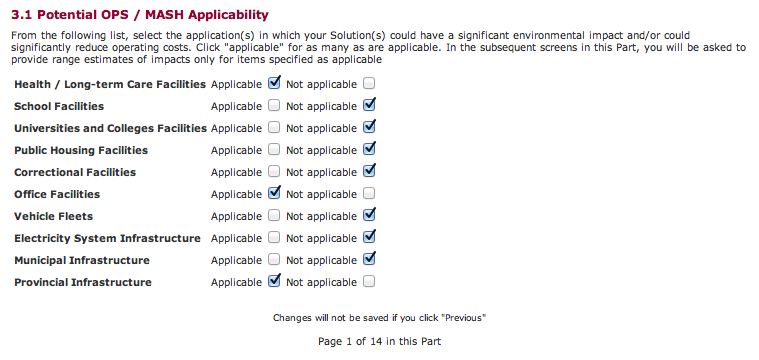
From the Main Menu, select “Create New Part for a Multi-Part EOI”. On the next page, use the pull-down menu to select the EOI Name specified on registration. Click “Part 3”, and then click “Next”.
Part 3 questions will appear in logical groups. The response to each set of questions is saved when you click “Next” to move on to the next set of questions. Depicted opposite is the screen for the first question.
Some Part 3 questions appear conditionally. Depending on your response to 3.1, you may be informed several times that the inputs on a specific page are not relevant to your Business Case Application. If so informed, click “Next” to move through to the subsequent pages in Part 3.
After providing all applicable Part 3 inputs, click “Next” to return to the Main Menu.
Step 3.4: Complete Part 4: Self-assessment Relative to Decision Criteria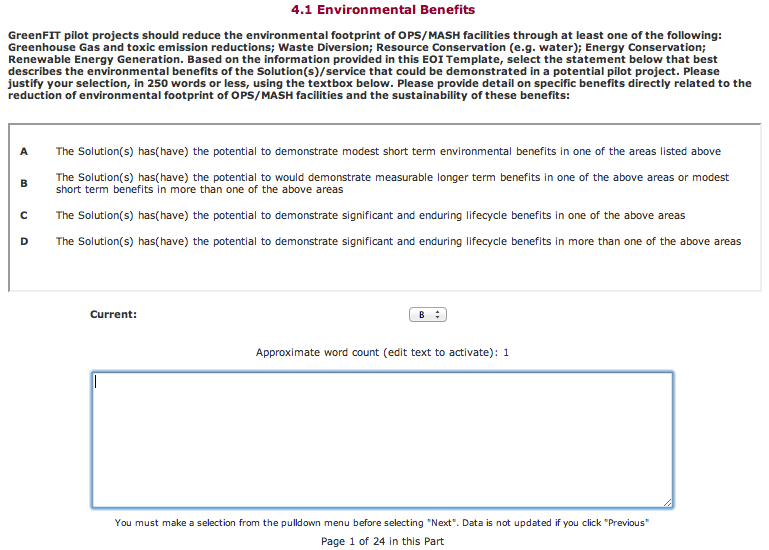
From the Main Menu, select “Create New Part for a Multi-Part EOI”. On the next page, use the pull-down menu to select the EOI Name specified on registration. Click “Part 4”, and then click “Next”.
Part 4 of the Business Case Application consists of your responses related to the Decision Criteria for the GreenFIT EOI. These criteria will be used by expert reviewers in evaluating your EOI Submission. Benchmark statements (termed a Language Ladder) for each criterion form the basis for this evaluation.
The first question in Part 4 is depicted opposite. As a Self Assessment, you select a letter grade using the Language Ladder pulldown opposite “Your Response” to specify the statement that best describes your EOI.
The EOI requires a justification of approximately 250 words providing your rationale for each response. You are strongly encouraged to prepare these ahead of time in an electronic format that can be pasted into the online form.
Repeat this process for each of the decision criteria.
After providing all Part 4 inputs, click “Next” to return to the Main Menu.
Step 3.5: Finish or Edit/Update a Part
If you need to logout before completing any of Parts 1 through 4, you may login again, select “Finish Incomplete Part for a Multi-Part EOI” from the Main Menu, then select the EOI you wish to complete, and the Part you wish to complete.
Alternatively, if you have completed any of Parts 1 through 4 and wish to edit your responses, select “Update Completed Part for a Multi-Part EOI” from the Main Menu, then select the EOI you wish to update, and the Part you wish to update. On the subsequent page, you may select the specific answer you wish to update.
Section 4. Review your draft EOI
Step 4.1: Review Draft EOI
After completing any of Parts 1 through 4, you may optionally choose to generate a PDF version of your draft EOI Submission for review purposes. This might be useful to enable you and your colleagues to review your responses prior to the final submission step. From the Main Menu, select “Review Draft EOI”. On the subsequent page, scroll to the bottom and click “Next”. The following page will provide a download link to the generated PDF. If on review you need to revise your responses, refer to the update instructions in step 3.5. You may also access review PDF documents from the Status Summary link on the Main Menu.
Section 5. Review and Submit the completed EOI
Step 5.1: Review and Submit Completed EOI
When all Parts are complete, return to the Main Menu and then select “Review and Submit Completed EOI”. Select the name of the EOI, and click “Next”.
Note that the platform will not permit an EOI to be submitted until all Parts are complete. If you are uncertain whether all Parts are complete, return to the Main Menu and access the EOI Status Summary to view the completion / submission status of all EOIs associated with your user account.
If your EOI is complete, you will be provided with a page that feeds back all your EOI responses. If you need to revise your responses, refer to the update instructions in step 3.5 above. When you are satisfied with your responses, scroll to the bottom of the “Review and Submit” page and follow the instructions for submitting your EOI.
IMPORTANT: DO NOT click “Submit” until you are satisfied that your EOI is complete. Once the “Submit” button is clicked at the bottom of the “Review and Submit” page, your EOI submission is FINAL. You will not be able to process updates or changes after clicking the “Submit” button on the “Review and Submit” page.
After you click the Submit button, you will be able to download a PDF version of your submission from the subsequent page. You may also access a submission PDF document from the Status Summary link on the Main Menu.
This section provides contact information for the GreenFIT Program and the GreenFIT EOI Service technical support.
For information about GreenFIT, contact:
For technical assistance associated with the GreenFIT EOI Service, contact:
support@smartzone.futureinnovate.net
In your support request, it is important to indicate, by reference to the above instructions, the specific step with which you are having difficulty, and include any error messages or system alerts. To help us respond quickly to your issue, please ensure that the phrase “GreenFIT Help” appears in the subject line of your email. Note that solutions to common issues may be found on the futureInnovate Frequently-Asked Questions site.
NOTE: Technical Assistance support is restricted to issues associated with mechanics of the on-line system; specifically, Technical Assistance CAN NOT comment on or provide interpretation of GreenFIT details. All non-technical assistance for the GreenFIT EOI Service is to be directed to the GreenFIT contact cited above.
Copyright futureInnovate.net, ProGrid Ventures Inc., BenchmarkAction Inc., and MatrixLinks International Inc., 2004-2013. All rights reserved.